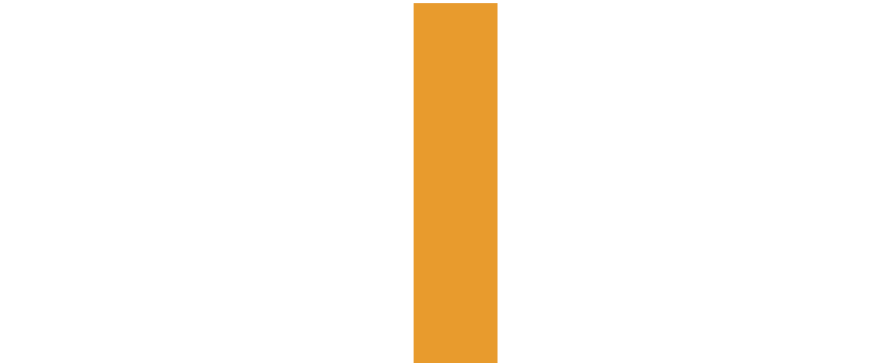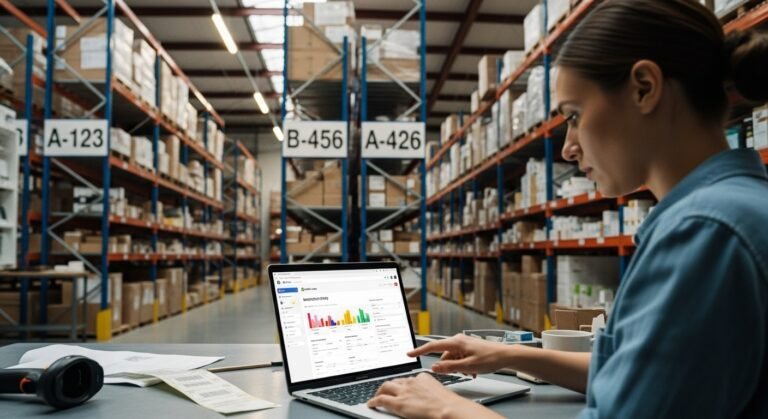Assuming you have a 3rd-party fulfillment (such as warehouse, dropshipping partner, or logistical company) and you have just started to operate with a new 3rd party, you will have to adjust your inventory location to reflect the place where your products are actually stored.
By so doing, you will be sure that Shopify records the stock properly, the order will be delivered to the correct location, and your fulfillment process will be as efficient as possible.
This guide will also detail How To Change Shopify Inventory Location to a 3rd Party step by step, with some additional tips on how to do it without making the most typical mistakes.
Why Do You Need To Change Your Shopify Location
When you sell on Shopify, each product is assigned to a location. This tells Shopify where your inventory is stored and which location will fulfill orders.
If you partner with a 3rd-party logistics provider (3PL), your inventory won’t be at your office or home anymore. It’ll be in their warehouse. So you must update inventory locations in Shopify to reflect that change, or else.
This is why it is necessary to alter the location of Shopify.
1. To Find Where your Products are truly stored.
Your Shopify store should have an idea of the location of your inventory. When you have already added a third-party fulfillment location, like a warehouse or dropshipping partner, the location of your products is not at your previous address.
Synchronization of location is necessary because Shopify needs to know where the stock is at the right location and not be confused during the fulfillment process.
2. To avoid Prevention Errors of Orders and Shipping.
The system may also send the orders to the incorrect location in case your Shopify settings are still showing your old location.
Moving your inventory location will assist Shopify in automatically forwarding new orders to the appropriate fulfillment center, minimizing the amount of delivery delays and customer complaints.
3. To maintain Accurate Stock Levels.
Shopify automatically synchronizes your inventory depending on where you store your business.
Unless you switch geographically, inventory quantities can be distorted, and something can be displayed as being in stock when it is not, or the reverse.
You can update your location, which will show your customers the real-time inventory held by Shopify.
4. To Increase the Speed of the Order Fulfillment.
Processing and shipping time becomes faster when your store sends orders to the appropriate warehouse.
Switching the location of your Shopify means that every single order will be dispatched to the 3rd-party fulfillment center that can get your package packed and delivered in no time, and leave your customers satisfied.
5. To Remain Organized with Multiple Location Inventory.
When you have goods in various locations, such as your office at home, a warehouse, or multiple third-party logistics, then establishing correct Shopify locations enables you to control all things with ease.
You will be able to see the quantity of stock levels available at any given location, move products within locations, and eliminate overselling.
6. To allow Automation and Sync-in-Real-Time.
A large number of 3rd-party logistics vendors have applications that are automatically synchronized with Shopify.
By moving your place of operation to a warehouse owned by your 3PL, you will be able to automate the process of order routing, updates on inventory, and shipping notifications, saving time and minimizing human errors.
7. To Support Business Growth
The logistics of your growing business are more complicated.
Updating your Shopify location allows you to scale efficiently, integrate with professional fulfillment partners, and handle higher order volumes without manual tracking or delays.
Take help from Net Income Zone and discover smart, simple ways to diversify your financial profile and build long-term stability.
Step-by-Step: How to Change Shopify Inventory Location to a 3rd Party
This is how you change or do Shopify inventory management settings to a third-party provider.
Step 1: Add your 3rd-party location.
- Go to your Shopify administration.
- Go to Settings Locations.
- Add location, click, and complete the information about your 3rd-party provider (warehouse name, address, etc.).
- Save the new location.
You have now got a new external warehouse location.
Step 2: Designate the Inventory there.
It is time to take your products to the new place since it has been established.
Here’s how:
- Go to Products in your Shopify.
- Choose the product that you wish to update.
- Click on the Inventory section.
- The Inventory will be stocked at multiple locations
- Click Edit locations Inventory.
- The 3rd party location you are selecting will be the place where this product will be, and any other place that will not stock the product should be deselected.
- Click Save.
Do the same to every product that will connect 3PL or warehouse to Shopify.
Step 3: Multiple Products Bulk Editor.
But in case you have a lot of products (or a lot of variants), it will save time:
- Then, in your Shopify merchandise, go to Products > Inventory.
- Choose the place you would like to modify.
- Select the boxes beside all the products you want to make a change to.
- Click Bulk edit.
- To adjust the inventory levels or choose a new third-party location for each product, locate the Locations column in the bulk editor.
- Click Save.
Step 4: Integrate the 3rd-Party Fulfillment App (Where Necessary)
When your 3PL is officially integrated with Shopify, this should be installed or turned on. This assists in automating inventory synchronization, order routing, and status.
- Install the app of the 3PL through the Shopify App Store (where possible).
- Do its instructions for a particular setup (many will automatically form the location).
- When linked, the earning app without investment can assist in controlling on-time inventory synchronization and order completion.
Step 5: Test Everything
Test run: Before going live, do a test run:
- Make a test order and have it routed to a third-party location.
- Ensure that inventory is deducted at the right place after the order has been fulfilled.
- Check shipping rates, order tracking, and notifications.
- In case something does not appear to be correct, go back to your fulfillment priority or app/configuration settings.
Bonus Tip: Auto-use Shopify Flow or 3 rd party integrations.
Automation will be of great benefit to your store in case it employs several fulfillment services or locations.
- Writing rules with Shopify Flow (Shopify Plus customers only): “When order destination is country X, send to 3PL Y.
- Install applications to assist in intelligent order routing, simultaneous location inventory synchronization, and automatic stock replenishment alerts.
- Track the inventory of your 3PL on a real-time basis and integrate it with Shopify to prevent stocking and fulfillment challenges.
Common Mistakes to Avoid While Changing The Location
When changing inventory locations to a 3rd party, many store owners make similar mistakes. Here are some to watch out for:
- Failure to make changes in quantities: Shopify will not take responsibility for transporting goods. You are required to change the quantities at each location (or import through CSV) in such a way that the new location has the right stock.
- Omitting the 3PL-app connection: 3PLs will not receive updated or transfer orders without connecting the two properly, inventory will not synchronize, and you will run the risk of overselling.
- Combining manual and 3PL fulfillment of the same product: Attempt to maintain a one-to-one relationship between a product and a fulfillment source. When one of the products is occasionally supplied internally and occasionally uses 3PL, it will be hard to track and ship.
- Service Ignoring priority of fulfillment: Shopify may continue to attempt to satisfy the old location even after the addition of the location, provided that it is a higher priority. Ensure that the 3rd-party fulfillment location is configured adequately.
Bottom Line
When you change Shopify inventory location to 3rd party, it is an easy yet significant action towards facilitating smooth order management. It will assist Shopify in delivering orders to the correct warehouse, maintaining inventory counts, and eliminating delays in shipping.
By integrating your 3rd party location, product assignment, and integration of your fulfillment app, you are making your store more orderly and trustworthy. It is also time-saving as updates are automated, and less manpower is required.
When you have your locations properly put in place, your orders are completed quickly, your customers are satisfied, and your business is operating effectively. A humble installation today can do a lot tomorrow.
Get the best financial tips to diversify your income and establish lifelong financial confidence with Net Income Zone.
FAQs
1. What is inventory location in Shopify?
Click on your Shopify Admin, settings, and locations. Whether adding a new warehouse, 3PL, or new store, click on Add location. Then go to the individual product (Products -Inventory) and designate that new location with stock. Circulate fulfillment priority whereby orders are fulfilled where they are placed first.
2. What is the movement of inventory within Shopify?
Should you have moved your stock physically (e.g., out of the home office to the warehouse of the 3PL), then you will have to reconfigure Shopify:
- Reduce the number of units at the previous location.
- Expand the same amount in the new location.
There is no automatic transfer of stock between locations within Shopify without some sort of manual correction or via a CSV.
3. What is the change in Shopify fulfillment location?
Enter Settings Locations, View fulfillment priority. Move your 3 rd party location to the top of the list to ensure it is a place where Shopify tries to fulfill it first. It is also possible to allocate certain fulfillment addresses to individual products.
4. Is it possible to sell third-party products through Shopify?
Yes, you can sell products that are fulfilled by a third party. This is done by many store owners via dropshipping apps, print-on-demand partners, or 3PLs. You only have to make sure that your volume, shipping time, and the quality of services are high.
5. Inventory locations: What does Shopify mean?
Physical (or occasionally virtual) points of inventory containment. Inventory places are where you store, or have it fulfilled out of, your products, such as your home office, a warehouse, a pop-up store, or a 3PL. Store Inventory is tracked by its locations to make orders go to the right place.
6. What is the ID of the location of Shopify?
All the places you make in Shopify come with a unique Location ID (number). This may be required in case of applying the APIs of Shopify or tailored integration with your 3PL app. You can find it via Settings → Locations → click the location → the URL will show the ID at the end.
Emily Roberts is a chartered accountant and financial advisor who specializes in income tax and small business compliance. She writes to simplify complex tax concepts for everyday readers.